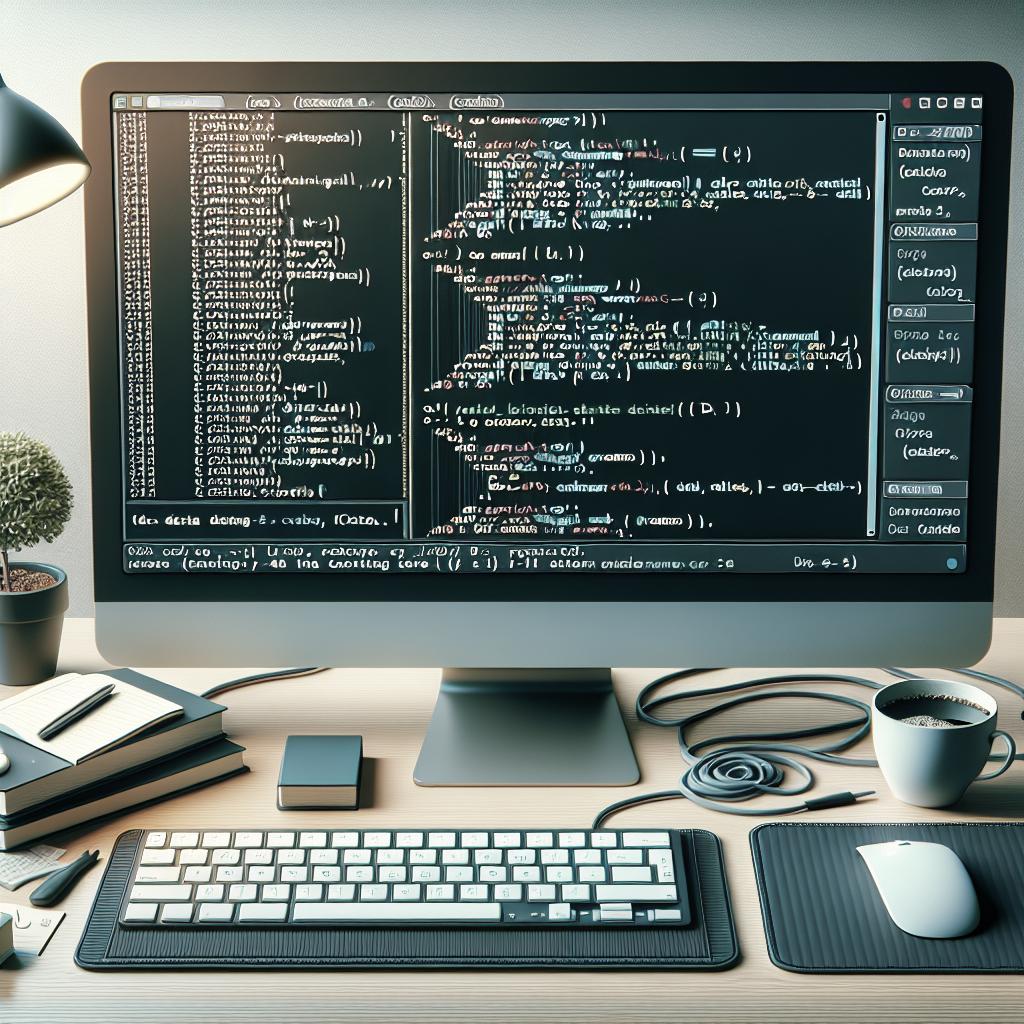html
Effective Steps for Deleting a Conda Environment
Conda environments are an integral part of the development process when working with Python, offering a structured approach to manage packages and dependencies for different projects. However, a cluttered environment can lead to unnecessary storage consumption and confusion. Whether you have locked up valuable disk space or simply want to remove outdated or unusable environments, deleting a Conda environment is a straightforward task. This guide walks you through the steps to delete a Conda environment efficiently, including essential commands and the strategic use of arguments. Dive into each section to become adept at managing your environments succinctly.
How to Delete an Environment in Conda
Deleting a Conda environment is primarily handled via the command line interface. The basic command to achieve this is straightforward: use conda remove --name ENV_NAME --all . The --name flag indicates the specific environment to be removed, while --all ensures all packages and files associated with that environment are deleted. This is an irreversible operation, so double-check the environment name to avoid accidental deletion.
Before proceeding, it’s wise to list all your existing environments. This can be done with the conda env list command, which provides a quick overview and helps you verify the exact name of the environment you wish to delete. By routinely performing clean-ups of unnecessary environments, you ensure your system remains streamlined and avoids clutter from old dependencies.
Summary
In summary, the deletion of a Conda environment is a critical maintenance task that boosts efficiency. By periodically assessing and cleaning up unused environments, you optimize resource usage and prevent potential conflicts across projects. This is especially crucial when different projects require different versions of the same package, which could lead to conflicts and cumbersome troubleshooting sessions.
To better manage your environments, incorporate deletion into your usual workflow after completing a project or transitioning from an obsolete setup. Once you master these commands, environment management will transition from a potential hassle to a seamless routine.
Named Arguments
Named arguments in Conda commands facilitate precise operations, especially when dealing with environment management. The primary named argument for deletion, as previously discussed, is --name . This argument requires the name of the environment as an input, pinpointing exactly which environment to affect, eliminating ambiguity in operations.
Ensuring accuracy in the input provided to named arguments is crucial. Conda will not delete an environment if the name does not exactly match any existing ones. A simple typo can lead to failed operations, necessitating a careful review of environment names using conda env list before executing deletions. Familiarizing yourself with these nuances simplifies the life cycle management of environments.
Target Environment Specification
Specifying which Conda environment to target is an exercise in precision. To avoid erroneous deletions, consider employing identifiers and descriptions that plainly distinguish each environment’s purpose. This labeling should be intuitive enough to quickly remind developers of the environment’s context, preventing accidental loss of crucial setups.
In addition to basic naming conventions, document your environment configurations in a log or README file as a descriptive resource. This record-keeping can align with version control strategies, enhancing collaborative environments where multiple team members interact with the same Conda setups.
Output, Prompt, and Flow Control Options
While the deletion of a Conda environment is implemented using the command line, several options modify its execution. By default, Conda will prompt a confirmation before performing the deletion. This safeguard can be bypassed with the --yes or -y option, ideal for scripting regular maintenance tasks where interruptions aren’t feasible or desired.
Condensed outputs can be helpful when logging batch operations. Conda doesn’t provide a native quiet mode specifically for environment deletion, but redirecting the output stream can be useful for scripts within automated systems. By tinkering with these options, power users can refine their Conda operations, integrating them seamlessly into routine tasks.
Next Steps
| Step | Description |
|---|---|
| List Environments | Use conda env list to identify all Conda environments available on the system. |
| Delete Environment | Execute conda remove --name ENV_NAME --all to delete a specific environment. |
| Named Arguments | Apply --name for target identification and --yes to bypass prompts. |
| Documentation | Maintain a descriptive log of environment configurations and purposes. |